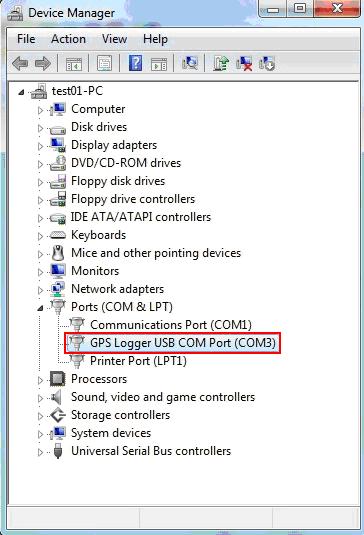
Q2 : How to check whether i-gotU device has been installed successfully?
A2:
If the @trip PC software did not detect the i-gotU device, please check the
following:
Windows 7:
Please go to "Control Panel" choose "System",
choose "Hardware", choose "Device
Manager".
Windows 8/10:
Right-click or press and hold on the Start button, then select Device Management
from the context menu.
there should be "GPS
Logger USB COM Port(COMxx)" under "Ports
(COM&LPT). (please refer to the picture below)
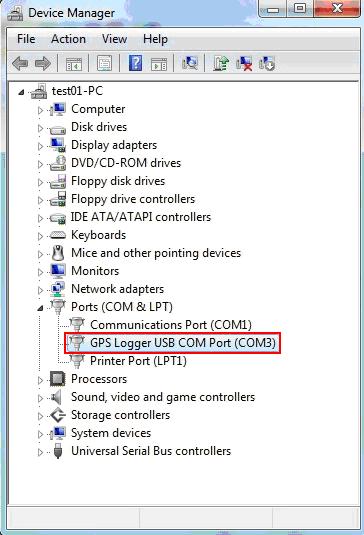
For Windows 7:
1). Please download the GPS Logger device driver:
http://global.mobileaction.com/fae/GPS_Logger/GPS_Logger_Driver_W8.zip
2). Please save the file to windows desktop. Extract the program (use Winzip or WinRAR to extract) and click on [DrvUninst.exe] to activate the un-installation program.
Then please execute [DrvInst.exe] to reinstall the driver.
For Windows 8 / 10:
1).
If it does not appear [GPS Logger USB COM Port (COMxx)], please right-click the COM Port > [uninstall],
and select the option [Delete the driver software for this device] to remove the GPS Logger device driver.

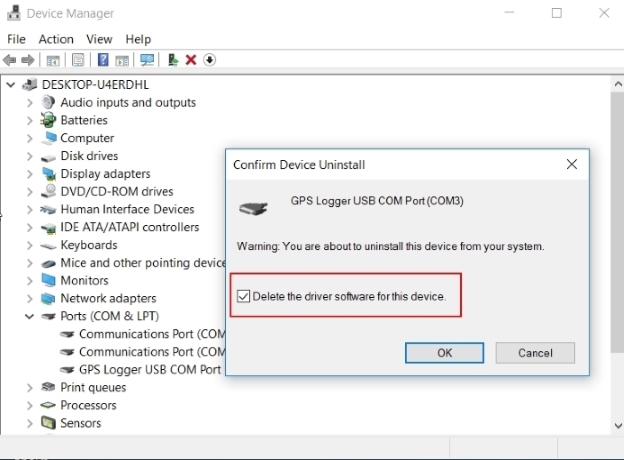
2). Please download the GPS Logger device driver:
http://global.mobileaction.com/fae/GPS_Logger/GPS_Logger_Driver_W8.zip
3). Please save the file to windows desktop. Extract the program (use Winzip or WinRAR to extract) and click on execute [DrvInst.exe] to reinstall the driver.
If you still have the problem, please try on another PC. Or reset
your i-gotU device from the @trip PC
software. Or you might contact the retailer to check this Device.